How to operate the Huawei E5730s 3G/Ethernet/Wifi router
Scenario 1: Accessing the internet using a WCDMA or GSM network
Mobile WiFi supports WCDMA and GSM networks. After inserting a USIM card into your mobile WiFi device, you
can access the internet in any of the following ways:
Roaming may incur data usage fees. To minimize your data usage, your mobile WiFi's data roaming
function is disabled by default. When your mobile WiFi connects to a roaming network, your data
connection will be disconnected. To re-establish the data connection, log in to the web management
page.
WiFi connection – wirelessly connect your mobile WiFi to other WiFi devices.
Ethernet port connection (LAN) – connect your mobile WiFi to a computer using a network cable.
USB connection – Connect your mobile WiFi to a computer using a USB cable. Follow the onscreen instructions to install the mobile WiFi driver onto the computer.
Scenario 2: Accessing the internet using ethernet (WAN)
Connect the mobile WiFi to an ADSL modem or wall-mounted ethernet port for internet access.
Getting to Know Your mobile WiFi device
| Item | Description |
| Power button |
Press and hold the Power button until the indicator lights up, indicating that the Mobile WiFi device is switched on. If your mobile WiFi device malfunctions or cannot be properly switched off, press and hold the Power button for at least 10 seconds to force your mobile WiFi device to power off. |
| Breathing indicator | Blinks slowly: The mobile WiFi device is in standby mode |
| Messages indicator | • Green – new message • Blinking green – inbox full |
| Battery indicator | • Green – battery sufficient • Blinking green – charging • Orange – adequate battery level • Red – low battery • Blinking red – Battery level extremely low. Charge the device immediately |
| WiFi indicator | Green: WiFi switched on |
| Signal indicator | • Green – strong signal • Orange – weak signal • Red – no signal |
| Ethernet indicator | • Green – an ethernet connection is established • Blinking green – indicates whether the ethernet port is working in WAN or LAN mode |
| Ethernet port | • Connection to a router • Connection to a computer |
| Micro USB port | |
| Charging port | |
| RESET button | If you forget your user name, password or SSID, you can restore the settings on the web management page to their factory values. To do so, simply press and hold the RESET button until the mobile WiFi device restarts. |

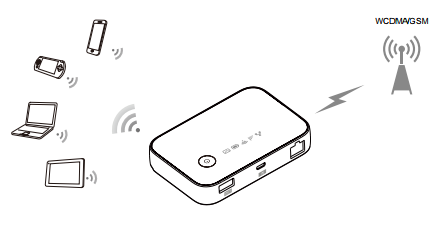
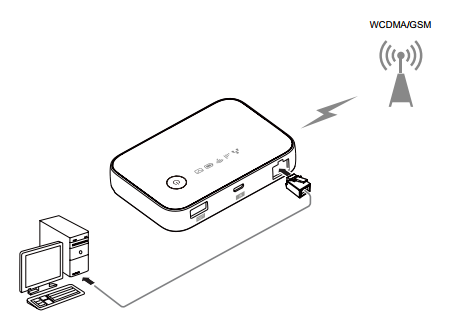
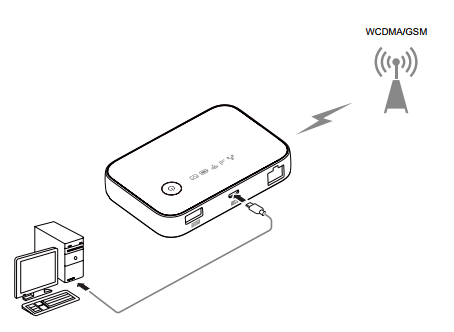
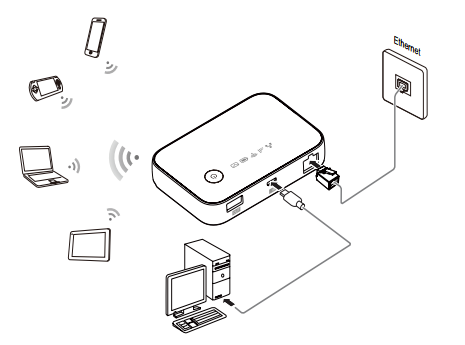
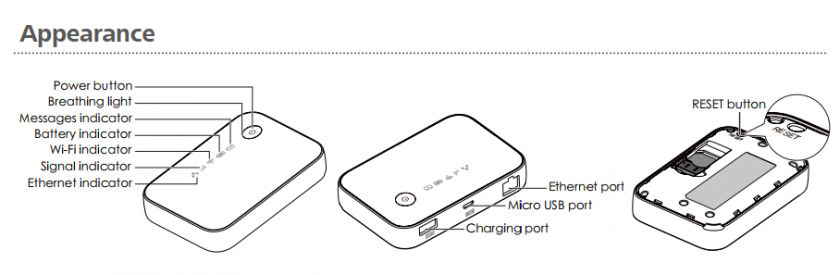
Žádné komentáře