Connecting iTriangle to a WiFi network
You can connect the iTriangle device to a network in two ways. Select the way that suits you best, and if you cannot connect, the reset switch will let you start again.
Connect to a predefined iTriangle network
Each iTriangle device is set up with a predefined WiFi network when it is delivered to the customer. It simplifies the process for the customer when first powering up. Some iTriangle sets include a Huawei E5730s WiFi router that also uses these settings.
If your iTriangle set comes with an Huawei E5730s router, you do not need to do anything to set up the network. All settings are set at the factory and you simply power up the iTriangle device and Huawei router. First read the Huawei guide on how to operate the Huawei E5730s router and learn what the indicators on the router mean.
Note: the Huawei E5730s router can operate as a WiFi bridge for your LAN when it is connected to a LAN port or as 3G modem with WiFi hotspot when it is switched to 3G mode. Try connecting other devices such as notebooks and mobile phones to the iTriangle network with the Huawei E5730s in 3G mode, as Fair Use Policy limitations and high traffic can lead internet access being temporarily disabled.
If your set does not contain a router, you can create a WiFi network on your personal or school WiFi access point. Kindly ask your IT support to create a WiFi network with the settings below or manage these access point settings on your own.
| WiFi SSID | iot_network |
| WPAPSK key | itriangle1234 |
| WiFi security | WPAPSK |
Connect to any other WiFi network with WPAPSK security
If you don't have the option to create a dedicated iTriangle WiFi network, you can change the iTriangle WiFi settings to any available WiFi network with WPAPSK security. To change the settings of the iTriangle device, you will need to follow the guide HOW TO CONNECT ITRIANGLE TO WIFI VIA AN ANDROID/IOS APP. After you complete these four steps, your iTriangle WiFi settings will be changed to the ones you specify.
Note: this procedure has some limitations
- A setup application is only available for Android/iOS operating systems and can be downloaded from the store free of charge
- You have to agree privacy policies and allow Android/iOS APP to manage your WiFi connections, check your location, allow the store to access your credentials, etc.
- Anytime you activate the configure mode on an iTriangle device, the original factory WiFi settings are restored. If you are using your own WiFi settings, you will have set up new network access.
How to RESET the original factory settings
- Press and hold the CONFIG button until the blue LED turns into breathing mode (i.e., blinking with a fade in & fade out effect). It means that iTriangle has successfully switched to configuration mode and the original WiFi settings were restored to the iTriangle EEPROM.
- Press the RESET button once to reinitialize the original WiFi settings and then follow the normal connection procedure.


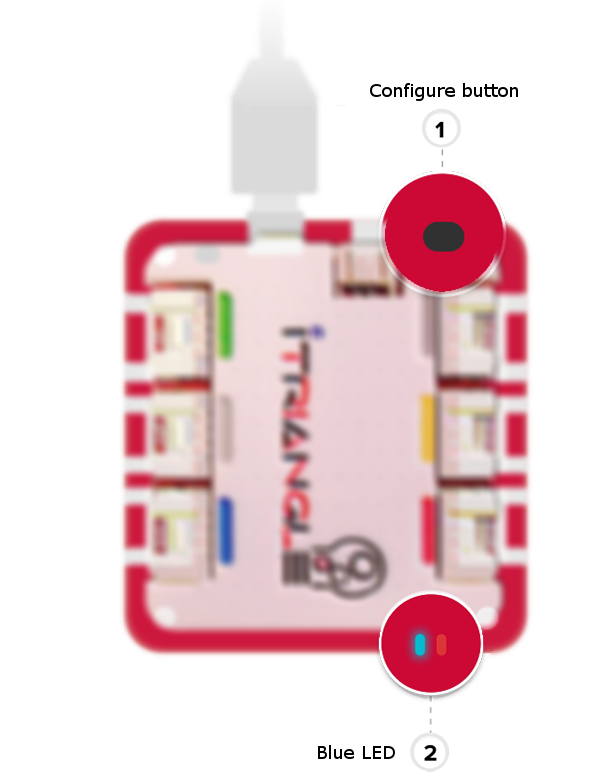
Žádné komentáře